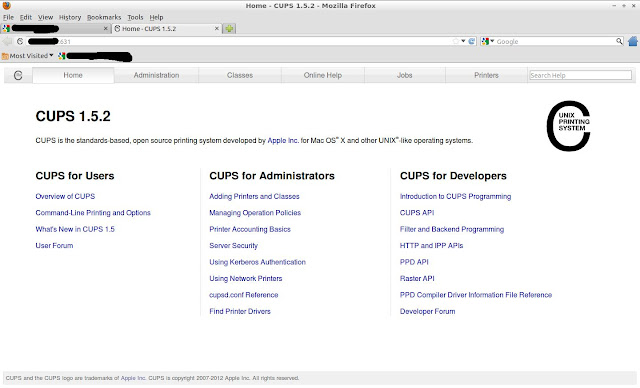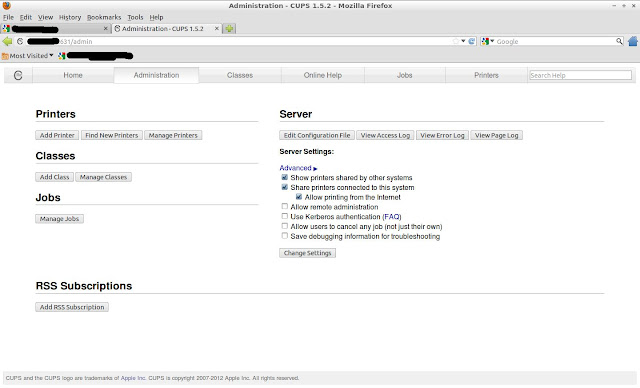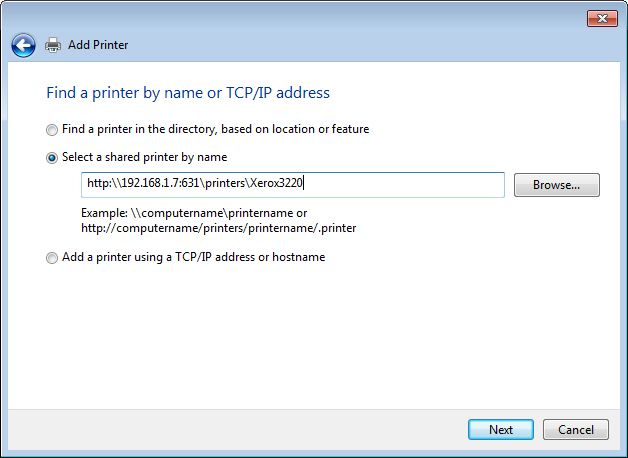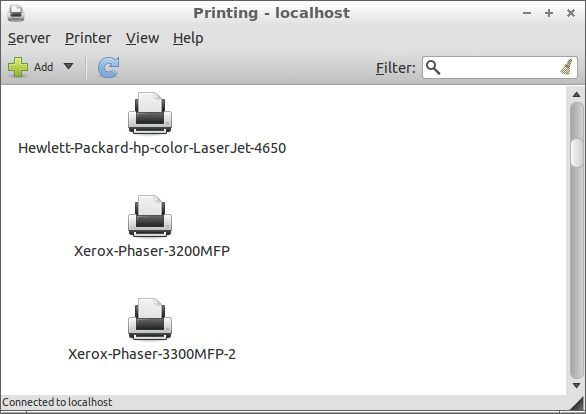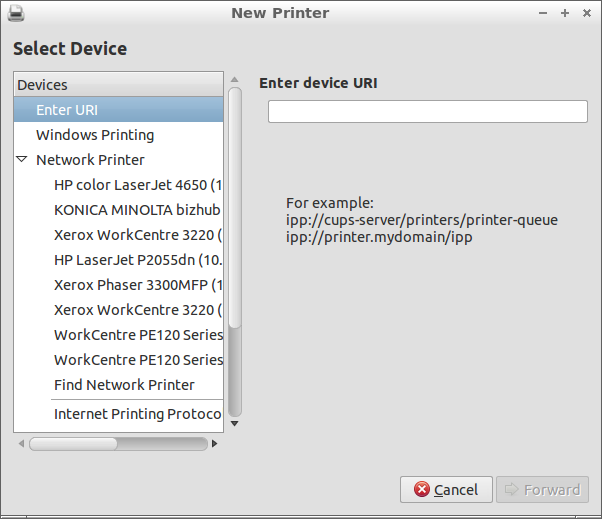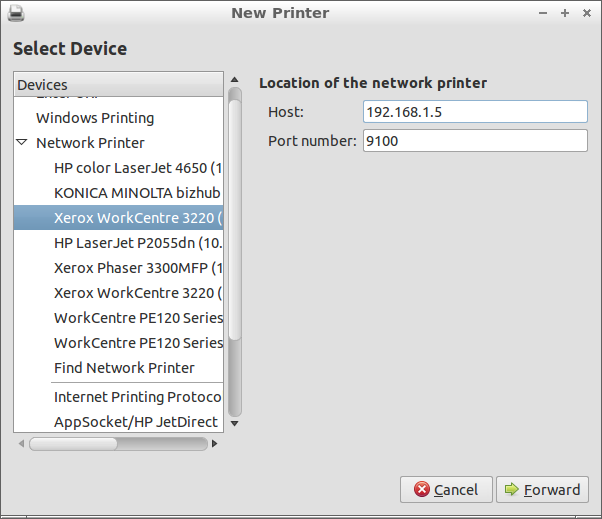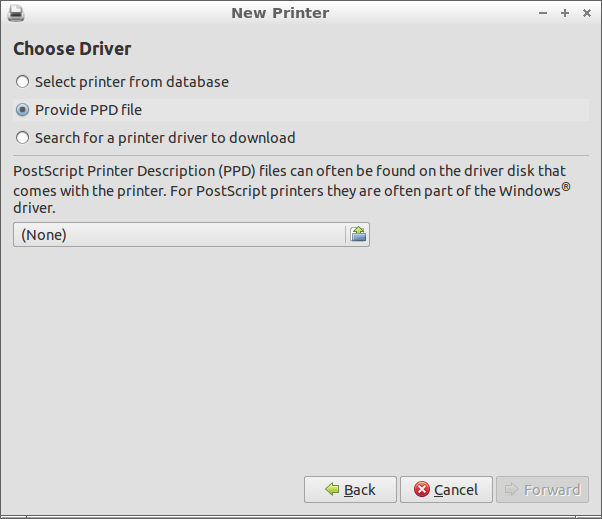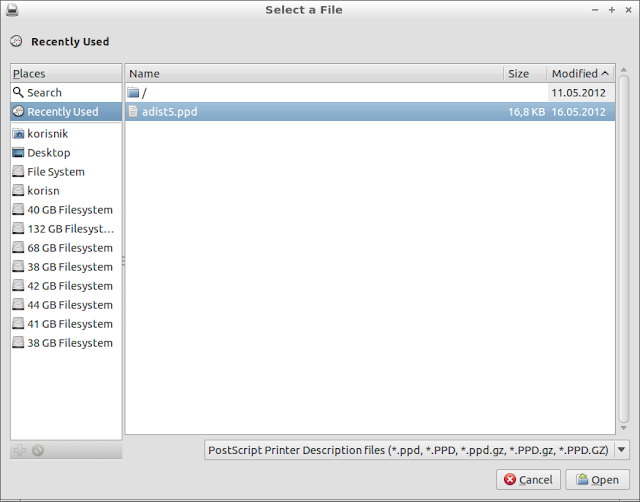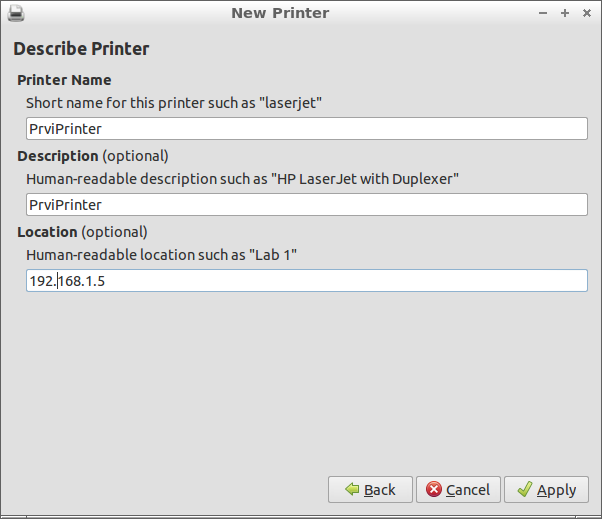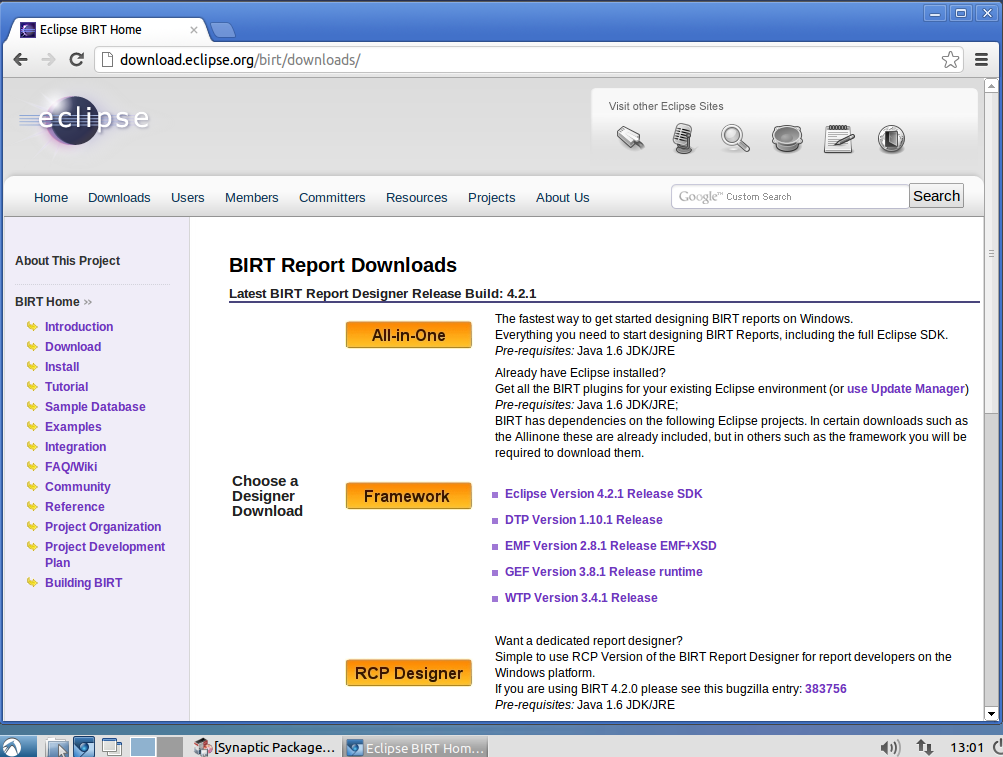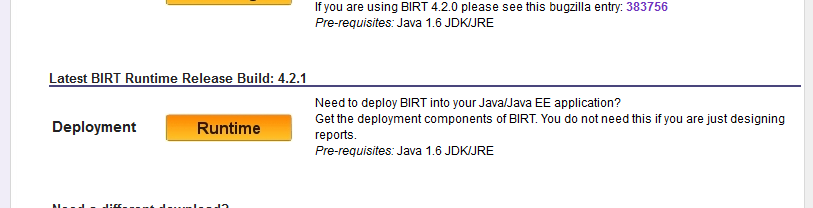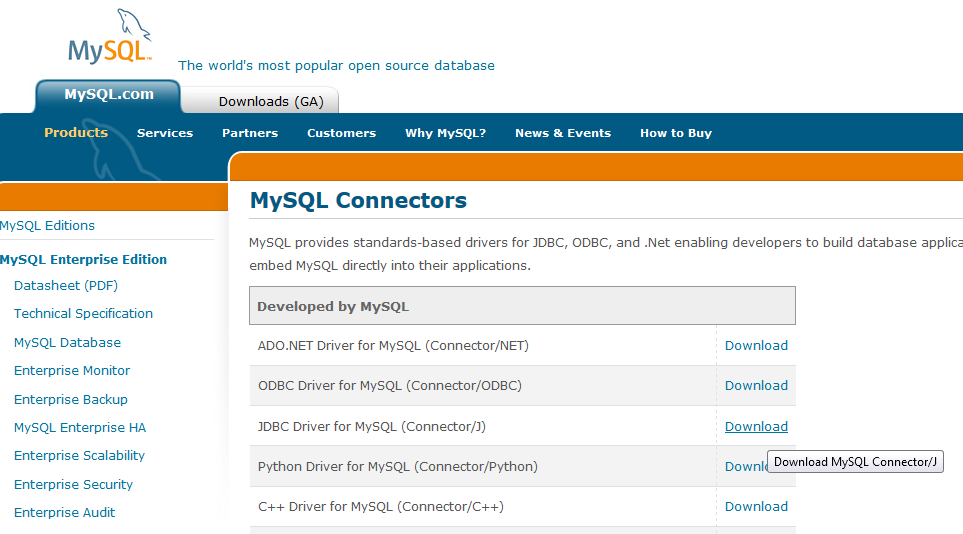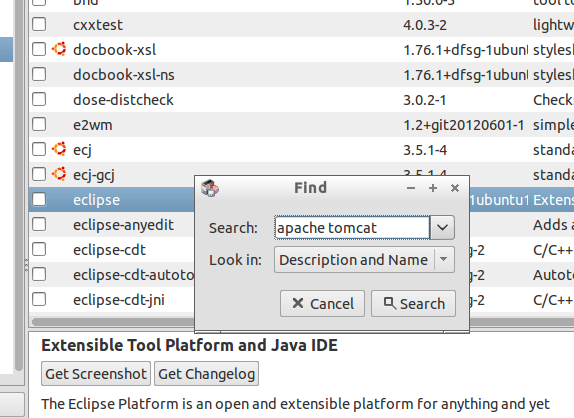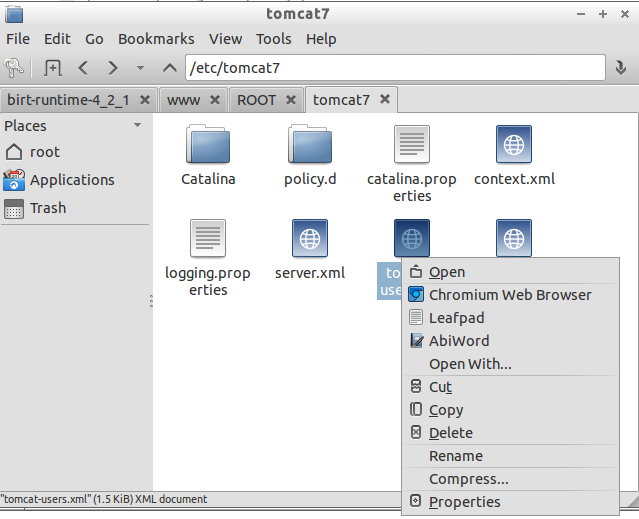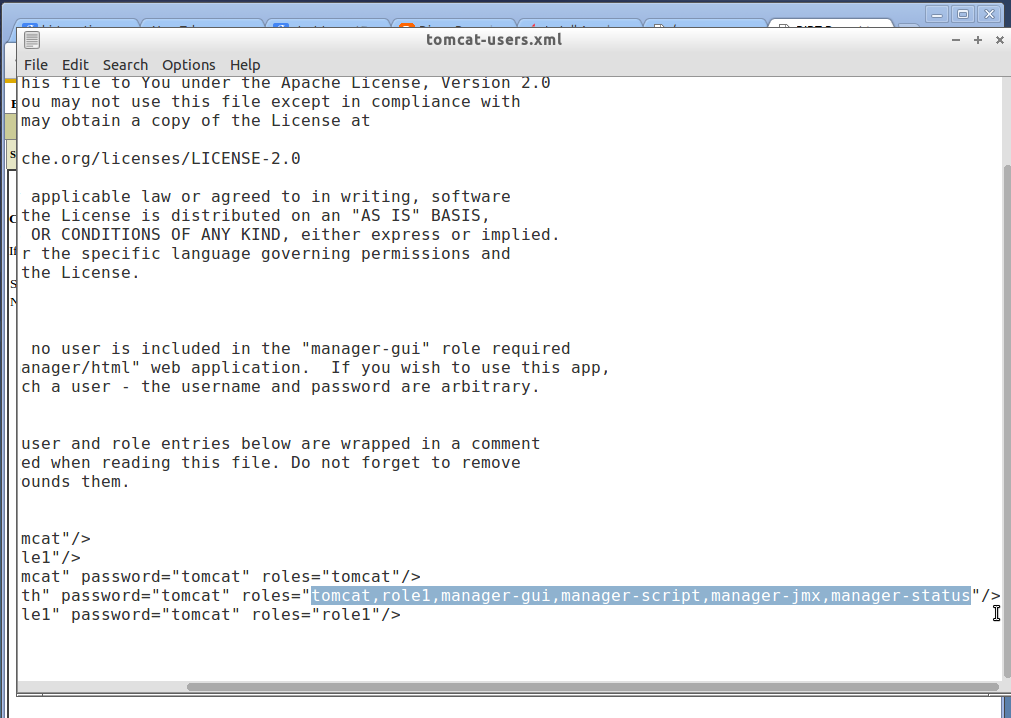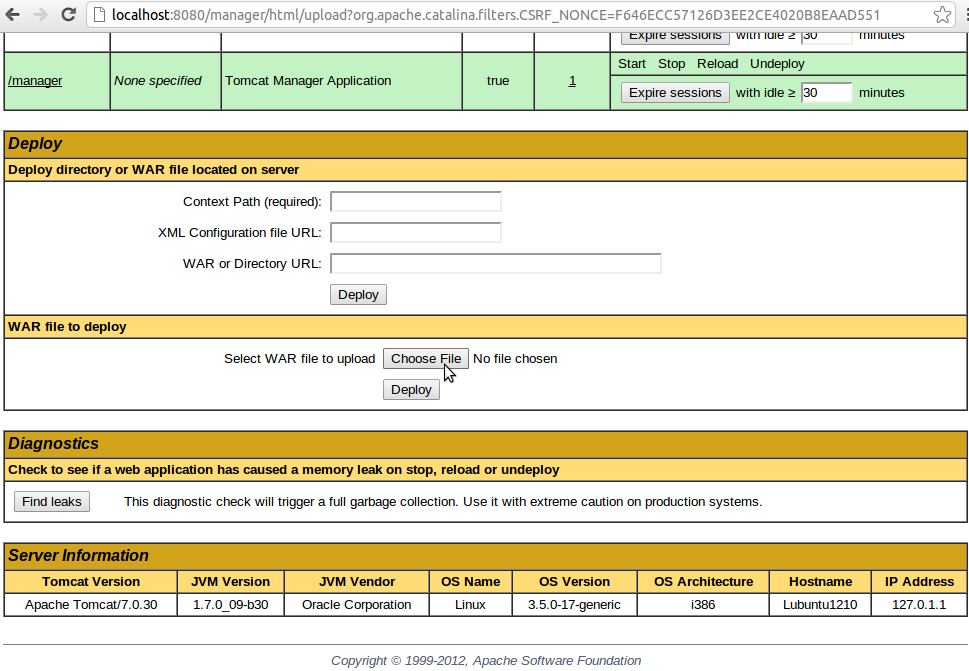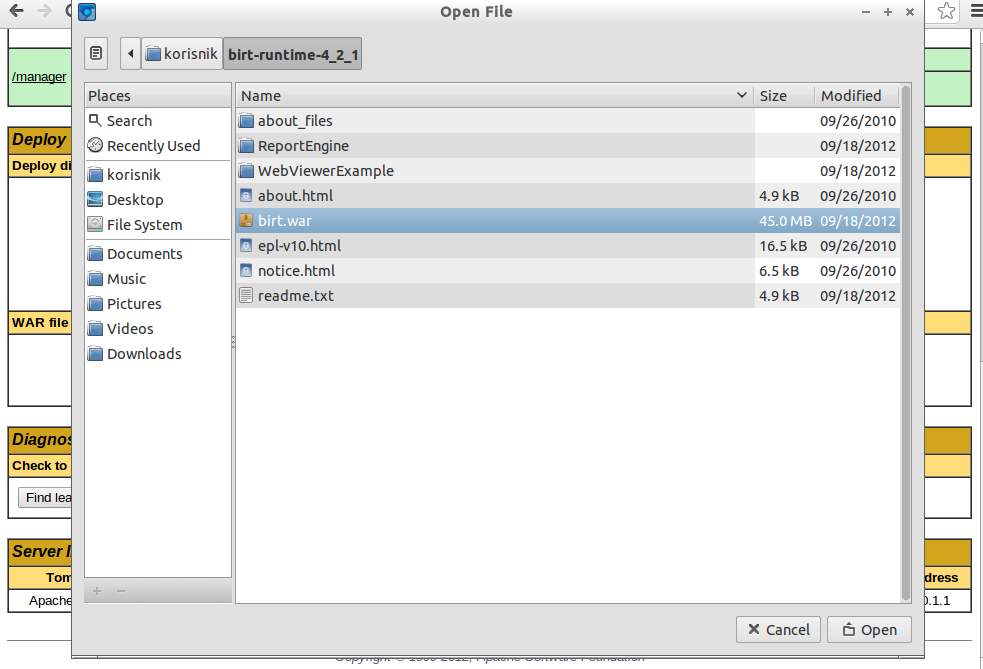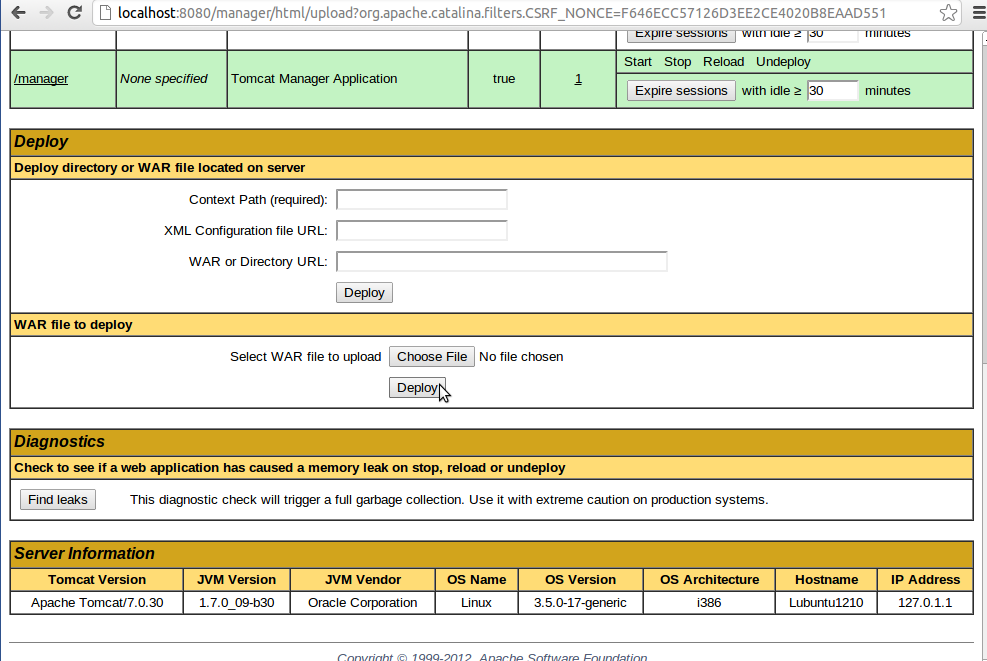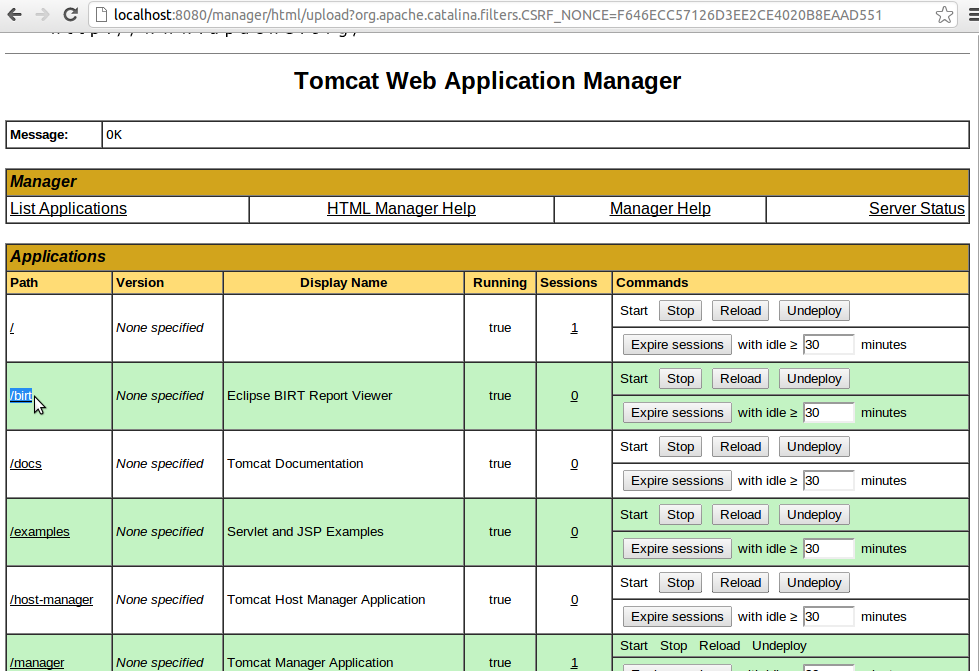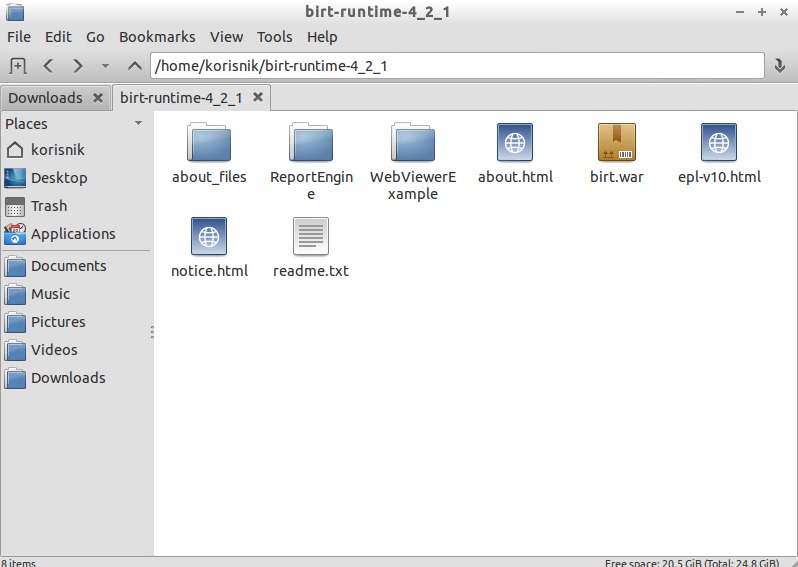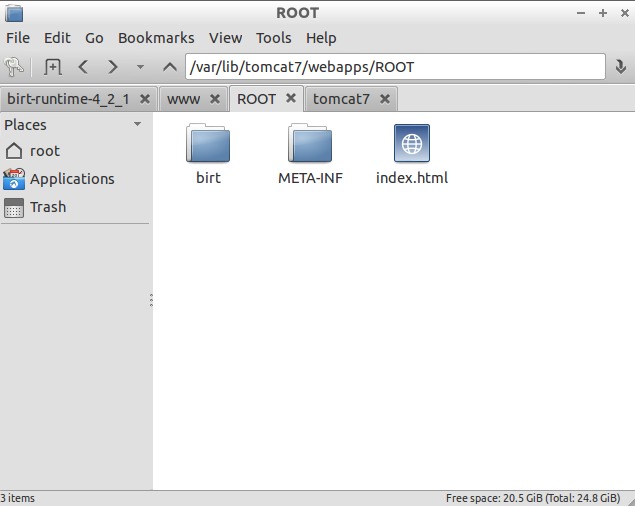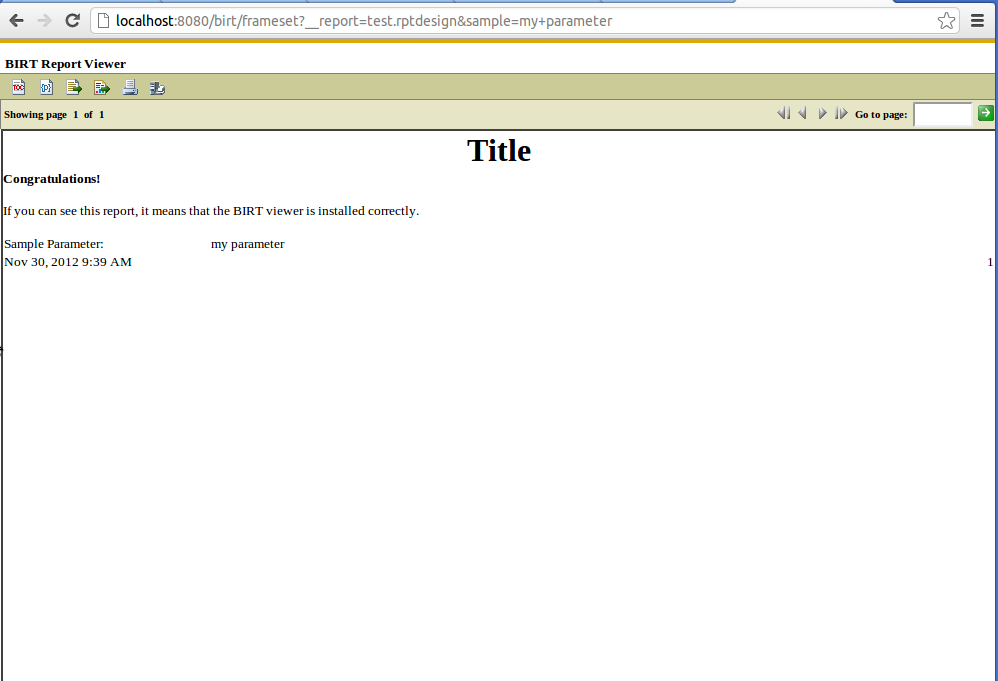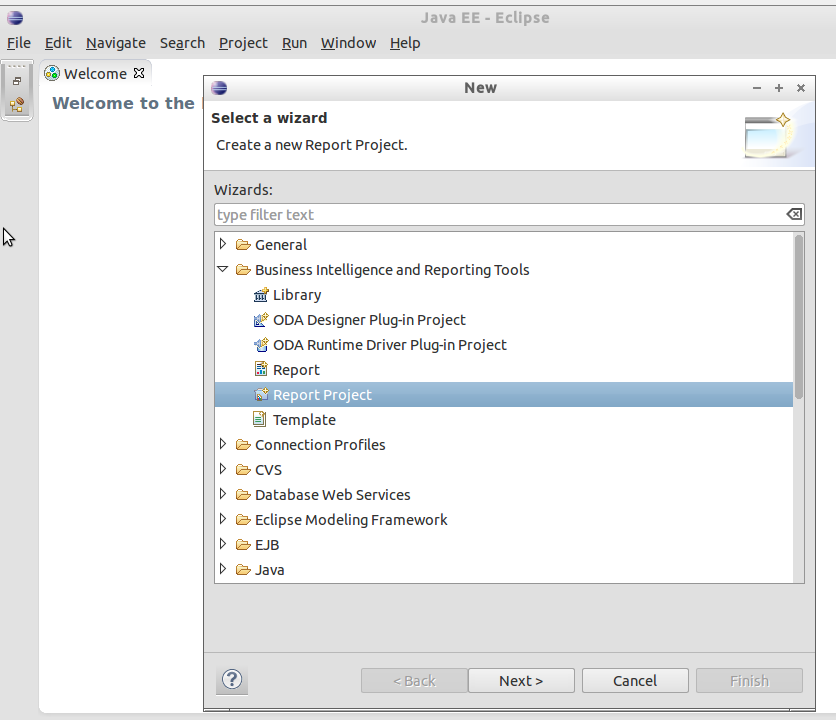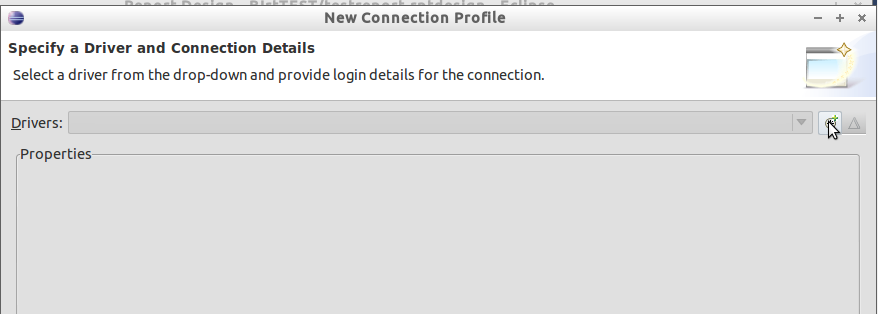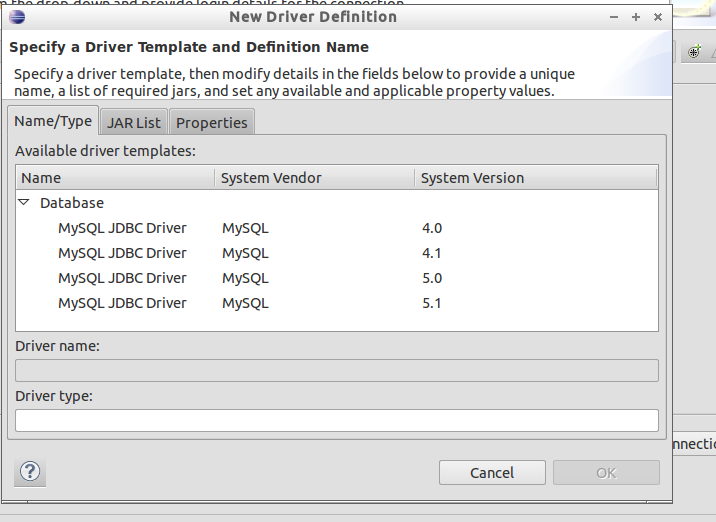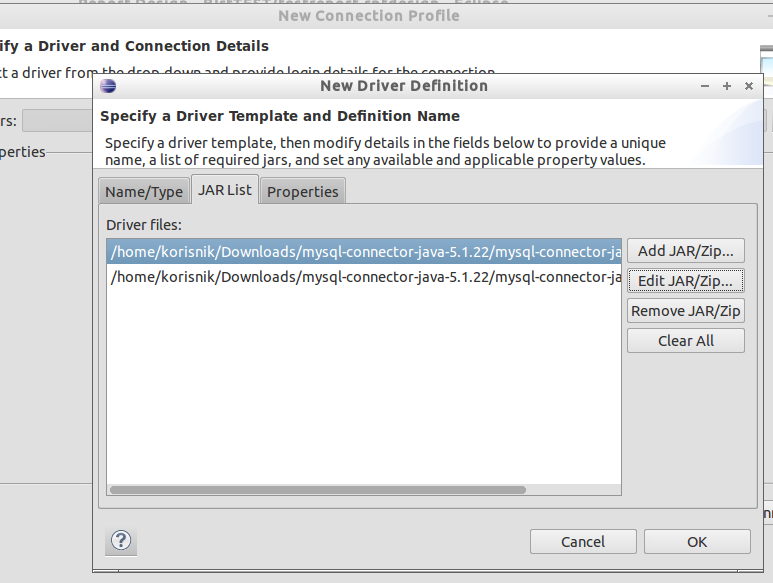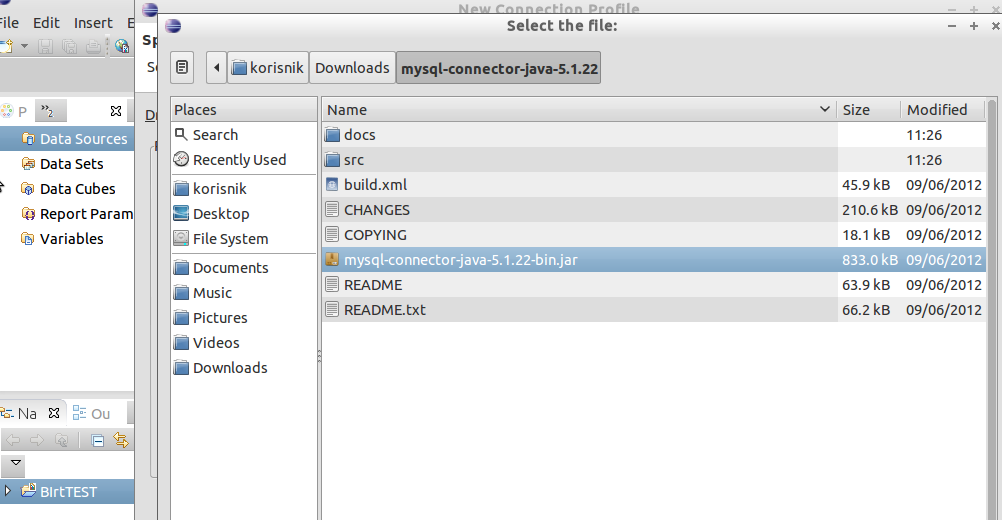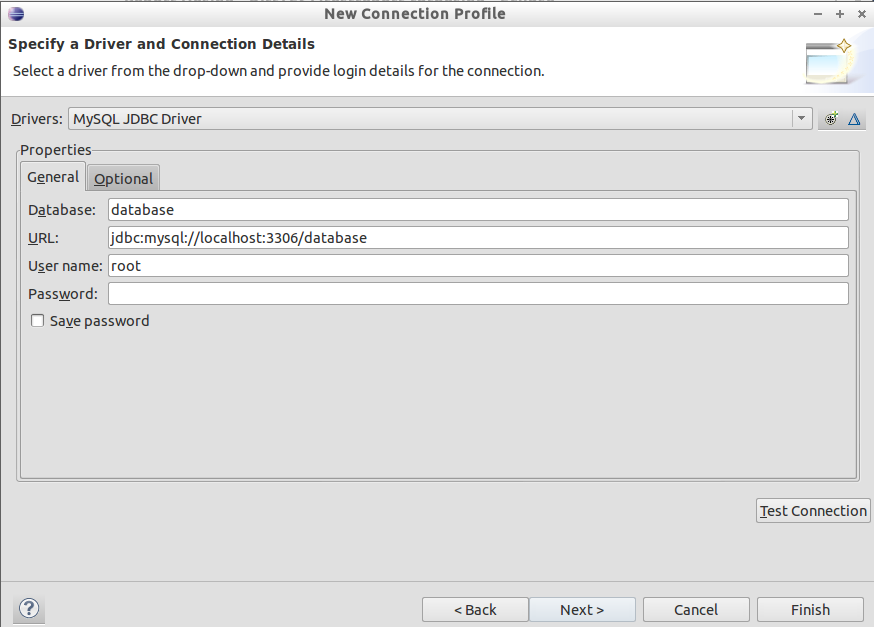Driver that works on allmost ALL printers on Linux
After several months of using Linux we found several ways to print on Linux including Windows Printer server...and REVOLUTION... now we found a ultimate driver :D We found that every PPD driver which have sufix "ljet4" will work on Linux. We usually use Samsung QL-5100A ljet4 driver which works on our KONICA MINOLTA printers. Before this our KONICA MINOLTA printers like 15490, 240f, bizhub c10, c352... worked only with Windows Print Server. Now Linux computers can send data directly to printer and it works perfectlly.You have those drivers installed by default in Ubuntu. Just go to CUPS or Printers , choose your printer and then choose Samsung QL-5100 ljet4 driver and it should work :D Every printer we tried works perfectly. Also if you want to test other printer drivers,or you have specific needs like several trays, grayscale or color display, best way is to try Generic printer drivers first, just keep in mind that those with "lj" in their names are working very well. If you want to printer recognize your paper as monochrome/grayscale you should use ljet5gray or pxlmono drivers. We tried them and they works very well.
UPDATE:
Depending on what type of printer you use you can choose diferent driver which is based on same tehnology:
Printer which must print monochrome use this driver: "Generic PCL5 XL .ljet5gray", if you want to enter paper manually select in the options "manual feeder", and if you want duplex select "Double side: Yes (flip long-edge)"
If you want to print COLOR you should use driver: HP Color LaserJet cp6015 hpijs pcl3, 3.12.2
What is ljet4?
It is Ghostscript's HP LaserJet 4 (PCL 5e) driver.
"ljet4" is the classical Ghostscript driver for PCL 5e printers. It is probably widely used, as it is part of Ghostscript and does not require any extra software, but before Ghostscript 8.x its output quality was lousy and one has searched for alternative drivers. From Ghostscript 8.x the well-tempered screening was introduced which gives much better quality for half-tone images. You can make use of it by downloading the PPD file for your printer here and using the "HalftoningAlgorithm" option.
Read moreabout ljet4 here: https://www.openprinting.org/driver/ljet4/
Now every printer works on Linux. If driver which aou chosen based on ljet4 doesn't support color printing you should find some model of priner which support color and ljet4 and it should work.
Also you can generate ljet4-like PPD driver on the upper link.
ENJOY :D I will jump over and over... :D
If you still have problems try our solutions before we found this driver:
http://linuxibos.blogspot.com/2012/05/how-to-print-from-linux-without-needing.html
http://linuxibos.blogspot.com/2012/05/seprinters-linux.html
I am sure that this driver works on almost all printers but on apper link are tested those printers:
KONICA MINOLTA bizhub 240f, KONICA MINOLTA c353, Xerox 3220...
This driver works on almost all linux distributions, especually on Debian based like Ubuntu, so Ubuntu 14.10, Ubuntu 15.04, Ubuntu 15.10...