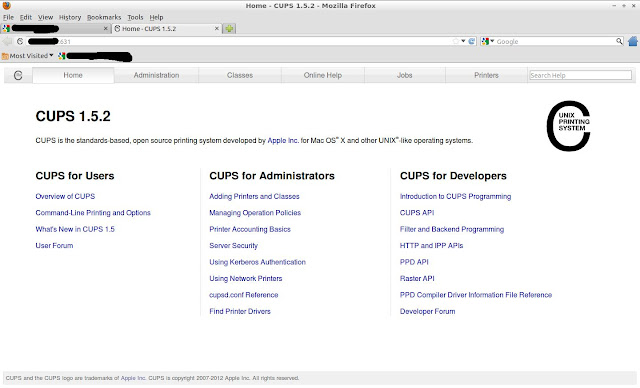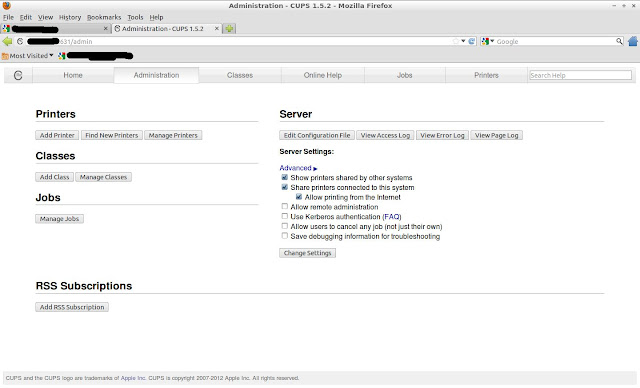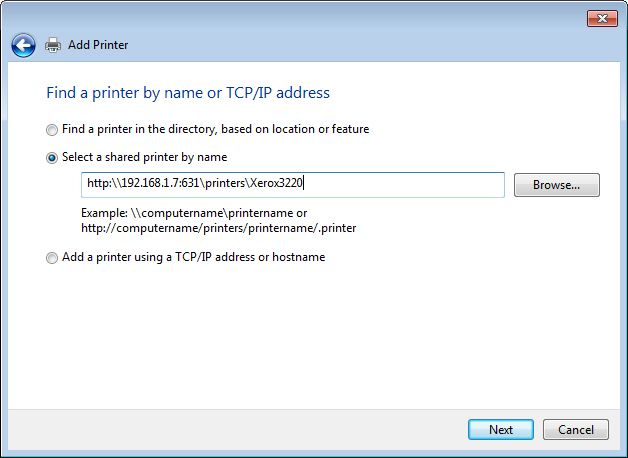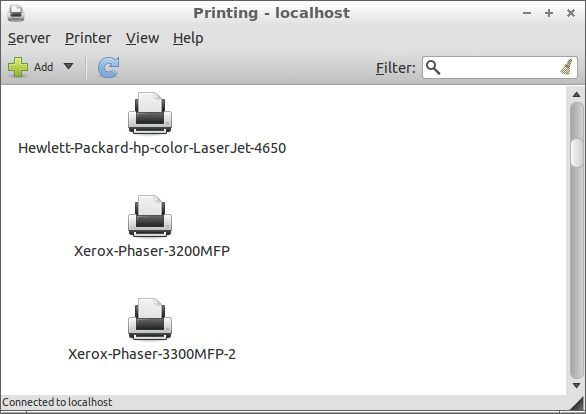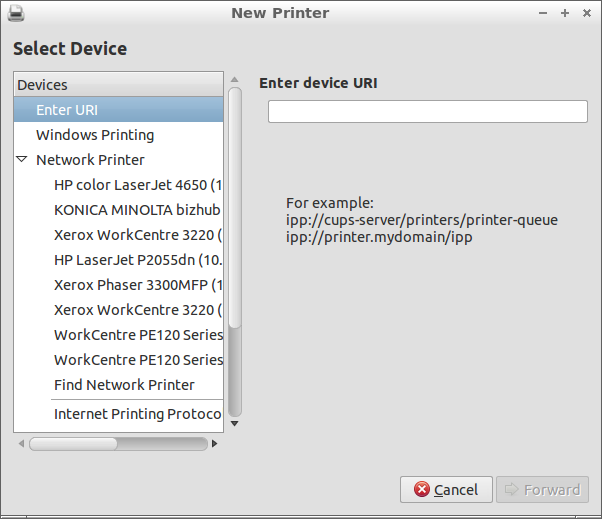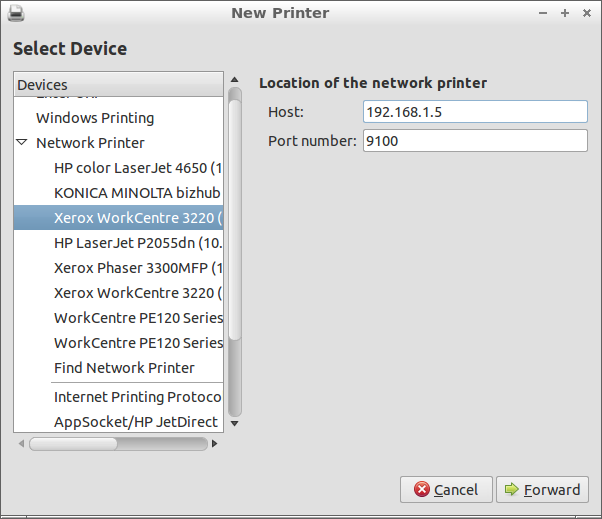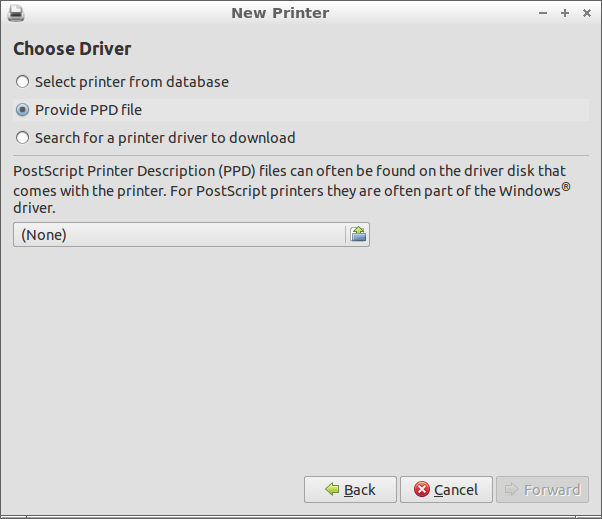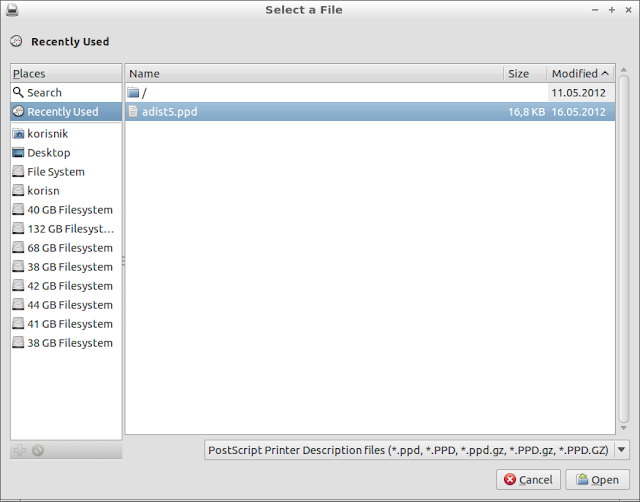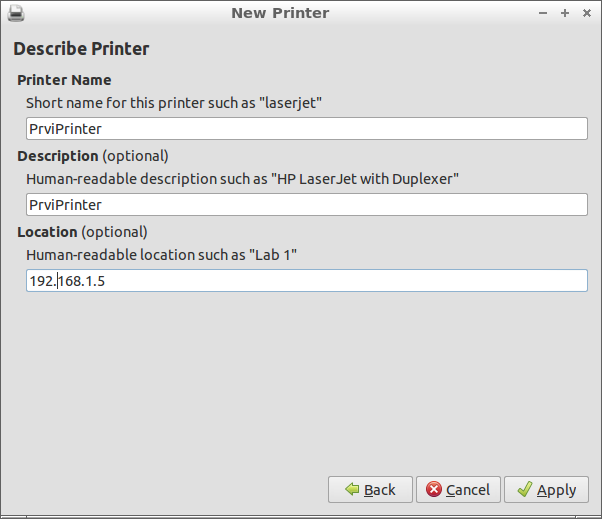Printers and Linux - How to find drivers, install, setup
If printer is not working , and you need it, your system is almost unusable.
Because that we will now explain you how to setup
ALL of printers you could have in your life.
Content:
Firstly, Linux supports natively most of printers. If you're buying new printer ask for Linux support, or just buy HP printer :), BEST support for Linux have HP printers, they have a lot of programs to configure and maintain printers. Also we recommend Lexmark and Xerox. If you have some Xerox printer and it is not working please go to Xerox web page and try to download driver, if you are unable to do that try driver for some other xerox printer with similar characteristics. We tried a lot of xerox printer, they all works , but none of them was working with native driver. KONICA MINOLTA is the worst one, they didn't have any support for Linux. But we have solution for that :) . Epson printers are quite well, we didn't test a lot of them but everyone we tested worked well after some tweaks. I tested all this on Ubuntu 11.04 , Ubuntu 12.04 , Ubuntu 12.10 and its derivates like Kubuntu, Lubuntu, Zorin , Mint ... It should work on Ubuntu 14.10, Ubuntu 15.10, Ubuntu 15.4...
1.Setup CUPS
The fisrt thing you must have in your distro for better printer support is CUPS. Today almost all distros come with it preinstalled. And that mean that every computer which have CUPS behave like printer server. What that mean to you? A lot of GOOD things.
When you enter in your browser IP address of your Linux computer and add port 631 for example: http://192.168.1.7:631 will be open web page of CUPS where you can configure printer server.
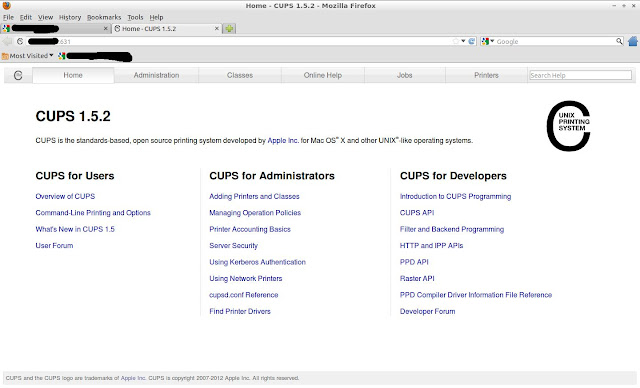 |
| Start page of CUPS server.You can open it from any computer in your LAN. |
If you add sufix "admin" on adress for example: http://192.168.1.7:631/admin you will get this:
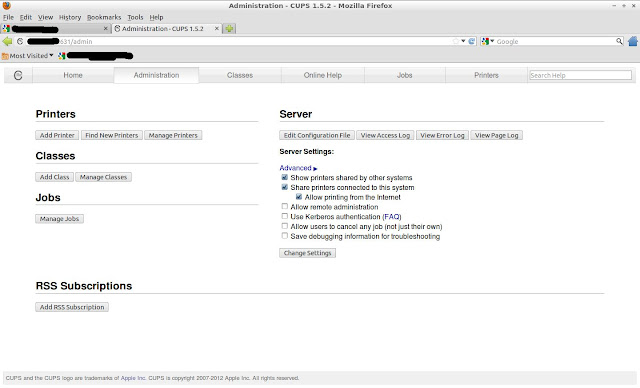 |
| Here you can setup main setting of CUPS. If you select same settings showed on picture you printer will be seen on on computers. |
Depending on your setting computer around you will see your printer and you will see theirs printers. It is simple. When you configure it click on "Printers" or add sufix "printers" on address and you will get list of accessible printers.
2.Install Linux printer on Windows
If you have some Windows computer in LAN you can easily add Linux printer on Windows by adding http URL, just copy url of printer from page in upper picture and new network printer:
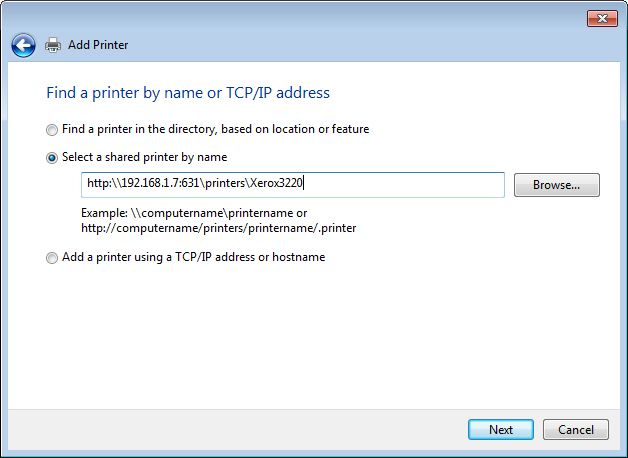 |
| Add printer URL, then choose driver..adn NEXT,NEXT...FINISH |
3.Install Linux printer drivers
Now lets go install Linux printers.
First, try to
install printer with drivers which comes with Linux distribution, if they don't work then try to find PPD driver on the internet. Here is some pages to find PPD:
Drivers for most printers
HP
Kyocera
Xerox
Most Linux drivers and install manuals
Ubuntu guide to printers
PPD file tels Linux what features printer have and how to use it. It is simple tekst file which can be easily created if you know how to do it...
here is manual how to create PPD.
When you find PPD file then you have to install it:
Run the system-config-printer python script. You can do it by starting icon "Printing" in Setting on your system menu or you can type in console
system-config-printer , or type ALT-F2 and type system-config-printer.
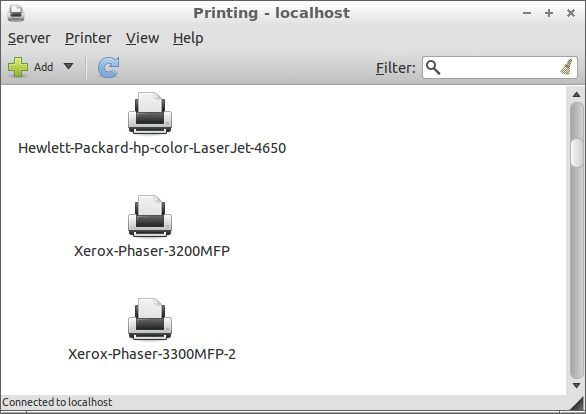 |
| Click "Add". Bellow is list of installed local or shared printers. |
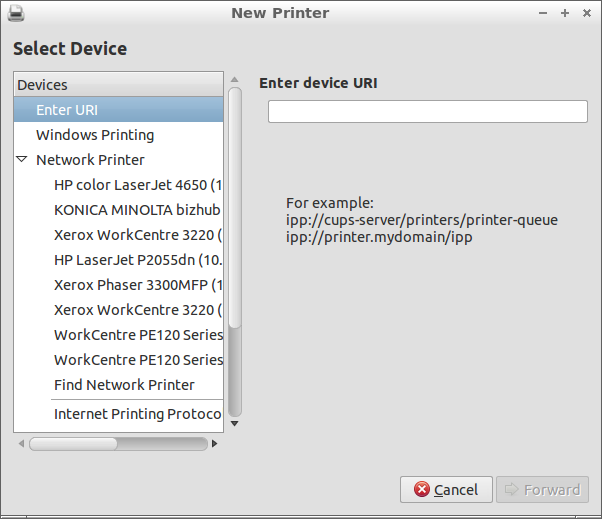 |
| Choose network or local printer, or enter url, ip... to find it. |
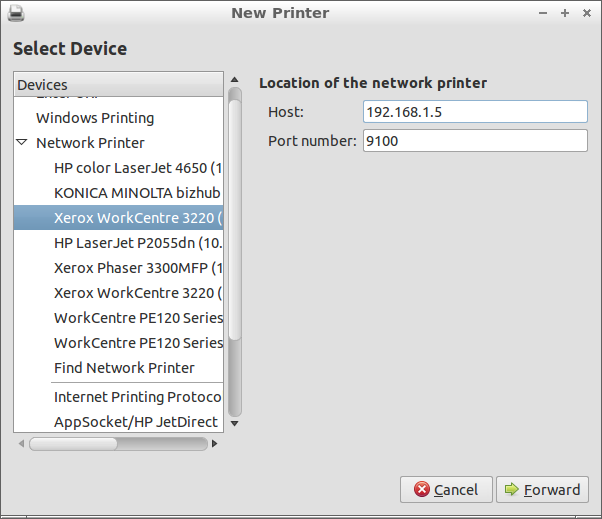 |
| When you click shared printer, IP and port will appear on the right screen.Click "Forward" then. |
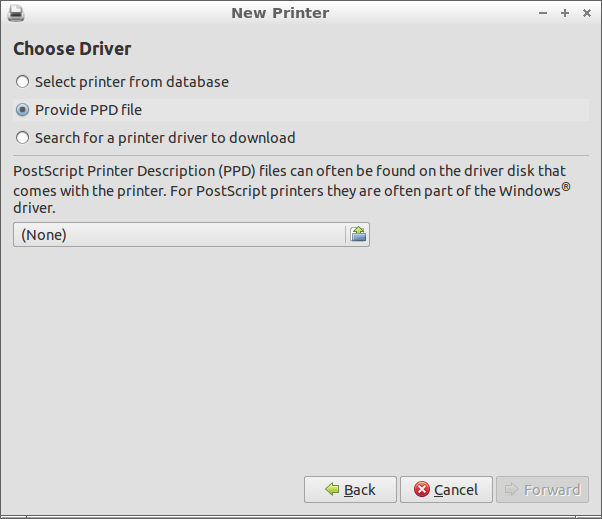 |
| If you first time see this window click "Select printer from database" and select it, and if you didn' succeded click "Provide PPD file" and click on bellow button labeled "(None)".Click "Forward" after next step. |
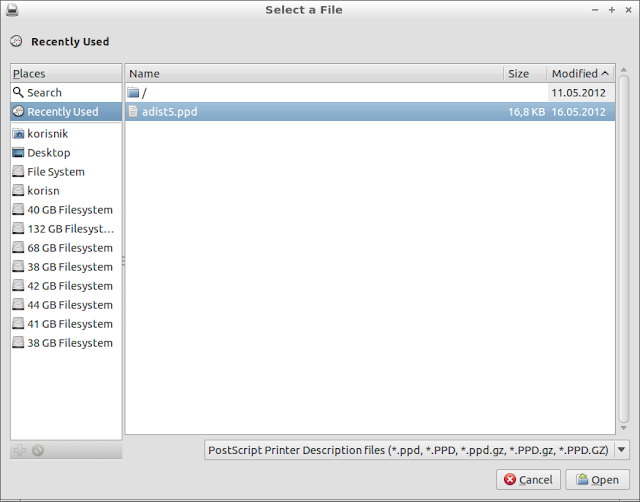 |
| Choose your PPD driver (On picture is virtual driver, which will NOT work,here is just for example) |
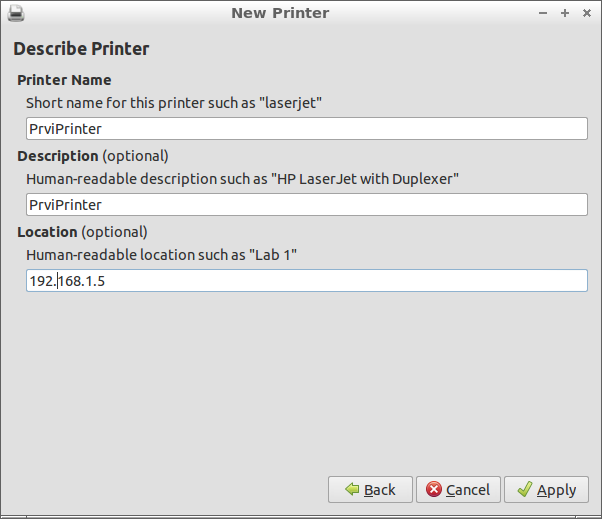 |
| Enter the name of printer. You can enter everything. |
After this you can click "Properties" on printer , and click "Print Test Page" to see is it working.
Most printer will be succesfully installed with upper instructions, but if it still doesn't work continue reading.
4.Linux printers tips and tricks
Here are some tweaks for some printers to get it working:
HP color Laser Jet 4650 needs to be installed by second driver in list because first(which is recommended by system) works but everything you print it prints three times... you want to print two pages...it print out six pages. Choosing second driver solves this problem.
Xerox workcenter 3220 must be installed with driver from Xerox webpage.
Xerox Phaser 3200MFP works with "Generic PostScript Printer Foomatic/Postscript" driver (Second on recommended list)
Xerox workcenter PE220 will work with driver Xerox PE144e
Xerox workcenter PE120 will work with driver Xerox PE144e
EPSON LQ-680 will work with 24-pin driver , you must set 180DPI to print properly
EPSON LQ-690 will work with EPSON 570+ driver , you must set 180DPI to print properly
If you connecting EPSON printer with LPT-USB adapter
it will NOT work properly, it will behave CRAZY. You must use
LPT-LPT or
USB-USB cabel. This one takes week of my work to configure it...
UPDATE: We found driver for Linux which works on almost
ALL PRINTERS including KONICA MINOLTA, XEROX, LEXMARK, EPSON..., read more here:
http://linuxibos.blogspot.com/2013/01/driver-that-works-on-allmost-all.html
5.What to do when there is no Linux printer support
If you have KONICA MINOLTA printer or some other printer which don't work you must create Printer server with Windows. It is enough to have only one XP or Win7 machine in whole company. You can connect hundred printers on this printer server. BUT Microsoft printer server which comes with Windows Server CANNOT work with Linux. You must do some configuration tweaks. We worked very hard to solve this problem. After days and days we created our custom printer server in C# which runs on one Windows XP. On Windows XP machine you must install drivers for printers, and start printer server. That is allmost all what you need to do.... This server enables you to print from Linux to any printer
WITHOUT LINUX DRIVERS.
If you want to go throught all process alone here is link:
HOWTO - Print to a windows printer from linux WITHOUT needing any linux printer drivers_PPDs
To run printer guided by upper link you must install ghostscript to manage printers and python to automate whole process.
If you want to try our solution you can go to sourceforge to download, you can also contribute project and create your own code.
You can download printer server on this link:
https://sourceforge.net/projects/nolindrivers/files/latest/download?source=files
Full tutorial for installing our printer server is
here.
If you have problems with installing our custom printer server named NoLinDriver printer server leave comment here, and we will try to explain it better.
I think that this post covers all your printer problems, if someone have problems with some of these please tell me that , and leave comment :)